 Request and Error Log
Request and Error Log
The Request Log allows you to view Request Logging information that is stored in the database. In order for this feature to work you have to enabled Request Logging to Sql Server in the Web Store Configuration.
Once enabled, logging writes every single request into the database log file. This form lets you review the log detail or view a quick view of the last few entries.
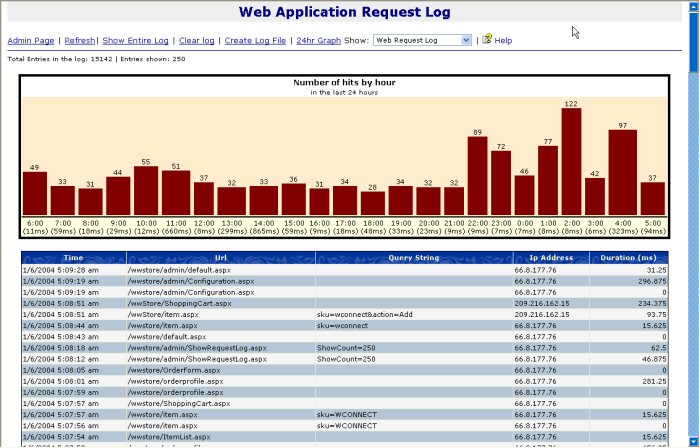
The log here is shown with a 24 hour graph. By default the graph is not visible - you have to click on the 24hr graph link to get the graph view. If you look into the table below the graph you see that each request is logged with URL, Query String IP Address and Duration. The database actually contains additional information which you can retrieve by directly accessing the WebRequestLog table in the Web Store database.
This information is useful for tracking requests in general. For example, you can group requests by IP Address and follow people's paths through the site to determine popular items and links and paths people take. It also lets you at a glance see how long requests take and how much traffic is currently hitting the site.
By default the log only shows the first 250 items. If you want to see the entire log in a paged view click the Show Entire Log link. Refresh goes back to the 250 item view. You can also clear the log and if the log file should not exist (a message displays if it doesn't) you can also create a new one.
Error Log
The drop down list allows you to choose between logs. the view above is the Web Request log. You can also view other logs like the Error Log:
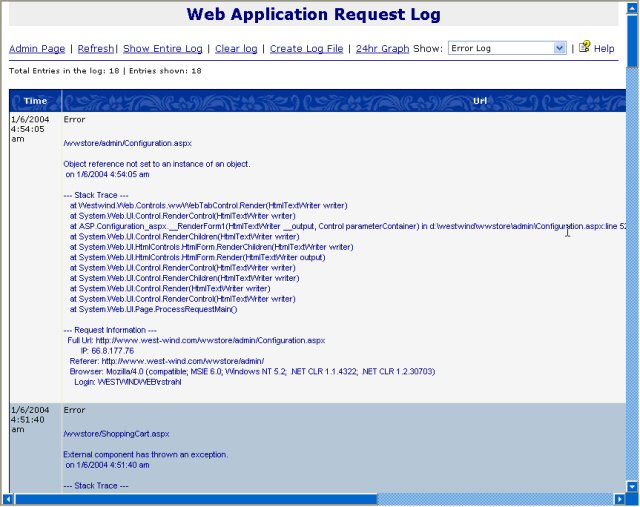
The Error Log displays detailed error information from every failure that occurs. This information is similar to the information you can have emailed to you if you have admin emails enabled. The log provides info on when the error occurred what the problem was, a stacktrace to help you close in on problem code and provides some of the current request information.
Error logging must be enabled on the Web Store Configuration page and error logging can go into either the SQL log displayed here or into a separate XML log file.
Errors are handled through the global.asax Application_Error handler, and routed through the WebErrorHandler class, which in turn calls the WebRequestLog to manage logging to SQL.
Application Messages Log
In addition you can also log application errors to this log by calling a specific method of the WebRequestLog class. This can be used to keep track of non-error events such as certain areas of an application being accessed or certain logging information such as Credit Card requests etc.To log a custom message simply call the WebRequestLog class with the LogCustomMessage method:
WebRequestLog.LogCustomMessage(App.Configuration.ConnectionString,
Westwind.Tools.WebRequestLogMessageTypes.ApplicationMessage,
"Your custom message gets logged here.");You can view the Application log as one of the dropdown options from the logging report screen shown above.
© West Wind Technologies, 1996-2018 • Updated: 09/06/04
Comment or report problem with topic

 Request and Error Log
Request and Error Log
