 Using the Pager Web Control to Page Content and Data Results
Using the Pager Web Control to Page Content and Data Results
The Pager control provides a freestanding paging component that has no dependencies on an ASP.NET control or any specific data source. As such it can work with Grids, Repeaters, ListViews or even non-standard content such as Wizard pages to allow paging.
Some of the features provided by the control are:
- Completely free standing Pager control – no control or data dependencies
- Complete manual control – simply assign properties to render
- Easy to use: Only need to set PageSize, ActivePage and TotalItems
- Supports optional filtering of IQueryable for efficient queries and auto Pager rendering
- Supports optional full set filtering of IEnumerable<T> and DataTable
- Page links are plain HTTP GET HREF tags for SEO friendly paging (no Postback support)
- Control automatically picks up Page links on the URL and assigns them
(automatic page detection no page index changing events to hookup)
- Full CSS Styling support
To give you an idea what the pager looks like, here are two differently styled examples (all via CSS):
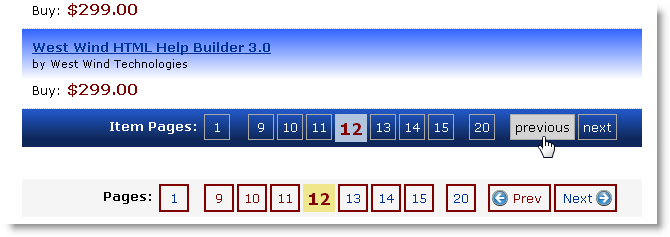
The markup for these two pagers on the page looks like this:
<ww:Pager runat="server" id="ItemPager"
PageSize="5"
PageLinkCssClass="gridpagerbutton"
SelectedPageCssClass="gridpagerbutton-selected"
PagesTextCssClass="gridpagertext"
CssClass="gridpager"
RenderContainerDiv="true"
ContainerDivCssClass="gridpagercontainer"
MaxPagesToDisplay="6"
PagesText="Item Pages:"
NextText="next"
PreviousText="previous"
/>
<ww:Pager runat="server" id="ItemPager2"
PageSize="5"
RenderContainerDiv="true"
MaxPagesToDisplay="6" />The latter example uses default style settings so it there’s not much to set. The first example on the other hand explicitly assigns custom styles and overrides a few of the formatting options.
Styling
The styling is based on a number of CSS classes of which the the main pager, pagerbutton and pagerbutton-selected classes are the important ones. Other styles like pagerbutton-next/prev/first/last are based on the pagerbutton style.The default styling shown for the red outlined pager looks like this:
.pagercontainer
{
margin: 20px 0;
background: whitesmoke;
padding: 5px;
}
.pager
{
float: right;
font-size: 10pt;
text-align: left;
}
.pagerbutton,.pagerbutton-selected,.pagertext
{
display: block;
float: left;
text-align: center;
border: solid 2px maroon;
min-width: 18px;
margin-left: 3px;
text-decoration: none;
padding: 4px;
}
.pagerbutton-selected
{
font-size: 130%;
font-weight: bold;
color: maroon;
border-width: 0px;
background: khaki;
}
.pagerbutton-first
{
margin-right: 12px;
}
.pagerbutton-last,.pagerbutton-prev
{
margin-left: 12px;
}
.pagertext
{
border: none;
margin-left: 30px;
font-weight: bold;
}
.pagerbutton a
{
text-decoration: none;
}
.pagerbutton:hover
{
background-color: maroon;
color: cornsilk;
}
.pagerbutton-prev
{
background-image: url(images/prev.png);
background-position: 2px center;
background-repeat: no-repeat;
width: 35px;
padding-left: 20px;
}
.pagerbutton-next
{
background-image: url(images/next.png);
background-position: 40px center;
background-repeat: no-repeat;
width: 35px;
padding-right: 20px;
margin-right: 0px;
}These styles can be found in westwind.css. There's also a set called .gridpager which corresponds to the first view that is more appropriate for use on table based controls and follows the stock table styling formats.
Pager Configuration via Code
In order for the pager to render correctly a few properties must be assigned to it. Specifically PageSize, ActivePage and TotalItems or TotalPages must be set. Code can set these properties manually to force the pager to render. Note that less than 2 pages will not render a pager by default since no paging is required.So for this markup:
<ww:Pager runat="server" id="ItemPagerManual"
PageSize="5"
MaxPagesToDisplay="6"
/>You can use code as simple as:
ItemPagerManual.PageSize = 3;
ItemPagerManual.ActivePage = 4;
ItemPagerManual.TotalItems = 20;to explicitly render a pager.
Note that ActivePage is not required - it will automatically use any Page=x query string value and assign it, although you can override it as I did above. TotalItems can be any value that you retrieve from a result set or manually assign as I did above.
A more realistic scenario based on a LINQ to SQL IQueryable result is even easier. In this example, I have a UserControl that contains a ListView control that renders IQueryable data. I use a User Control here because there are different views the user can choose from with each view being a different user control. This incidentally also highlights one of the nice features of the pager: Because the pager is independent of the control I can put the pager on the host page instead of into each of the user controls. IOW, there’s only one Pager control, but there are potentially many user controls/listviews that hold the actual display data.
The following code demonstrates how to use the Pager with an IQueryable that loads only the records it displays:
protected void Page_Load(objectsender, EventArgs e)
{
Category = Request.Params["Category"] ?? string.Empty;
IQueryable<wws_Item> ItemList = ItemRepository.GetItemsByCategory(Category);
// Update the page and filter the list down
ItemList = ItemPager.FilterIQueryable<wws_Item>(ItemList);
// Render user control with a list view
Control ulItemList = LoadControl("~/usercontrols/" + App.Configuration.ItemListType + ".ascx");
((IInventoryItemListControl)ulItemList).InventoryItemList = ItemList;
phItemList.Controls.Add(ulItemList); // placeholder
}The code uses a business object to retrieve Items by category as an IQueryable which means that the result is only an expression tree that hasn’t execute SQL yet and can be further filtered. I then pass this IQueryable to the FilterIQueryable() helper method of the control which does two main things:
- Filters the IQueryable to retrieve only the data displayed on the active page
- Sets the Totaltems property and calculates TotalPages on the Pager
and that’s it! When the Pager renders it uses those values, plus the PageSize and ActivePage properties to render the Pager.
In addition to IQueryable there are also filter methods for FilterIEnumerable<T>() and FilterDataTable(), but these versions just filter the data by removing rows/items from the entire already retrieved data so they are not as efficient in terms of data retrieval.
Pager with GridView or other Grid Controls
The pager also works in combination with grid controls so it’s easy to bypass the grid control’s paging features if desired. In the following example I use a gridView control and binds it to a DataTable result which is also filterable by the Pager control.The very basic plain vanilla ASP.NET grid markup looks like this:
<div style="width: 600px; margin: 0 auto;padding: 20px; ">
<asp:DataGrid runat="server" AutoGenerateColumns="True"
ID="gdItems" CssClass="blackborder" style="width: 600px;">
<AlternatingItemStyle CssClass="gridalternate" />
<HeaderStyle CssClass="gridheader" />
</asp:DataGrid>
<ww:Pager runat="server" ID="Pager"
CssClass="gridpager"
ContainerDivCssClass="gridpagercontainer"
PageLinkCssClass="gridpagerbutton"
SelectedPageCssClass="gridpagerbutton-selected"
PageSize="8"
RenderContainerDiv="true"
MaxPagesToDisplay="6" />
</div>and looks like this when rendered:
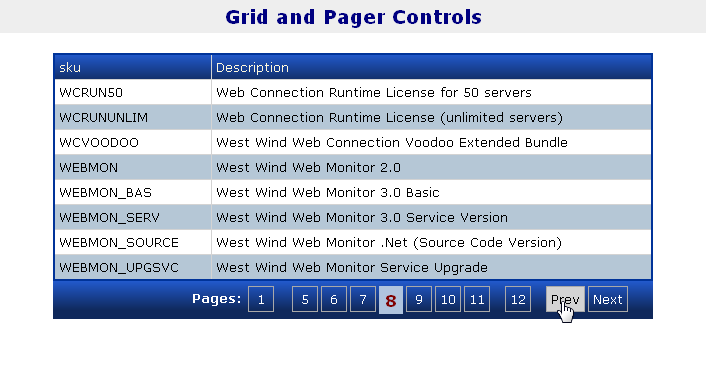
using custom set of CSS styles. The code behind for this code is also very simple:
protected void Page_Load(object sender, EventArgs e)
{
string category = Request.Params["category"] ?? "";
busItem itemRep = WebStoreFactory.GetItem();
var items = itemRep.GetItemsByCategory(category)
.Select(itm => new {Sku = itm.Sku, Description = itm.Description});
// run query into a DataTable for demonstration
DataTable dt = itemRep.Converter.ToDataTable(items,"TItems");
// Remove all items not on the current page
dt = Pager.FilterDataTable(dt,0);
// bind and display
gdItems.DataSource = dt;
gdItems.DataBind();
}A little contrived since the list could already be bound from the list of elements, but this is to demonstrate that you can also bind against DataTable if your business layer returns those.
Unfortunately there’s no way to filter a DataReader as it’s a one way forward only reader and the reader is required by the DataSource to perform the bindings. However, you can still use a DataReader as long as your business logic filters the data prior to rendering and provides a total item count (most likely as a second query).
Output Generated and Paging Links
The output generated creates pager links as plain href links. To demonstrate what the output looks like and what CSS class links are available to override here’s what the rendered pager output looks like:<div id="ItemPager" class="pagercontainer">
<div class="pager">
<span class="pagertext">Pages: </span><a href="http://localhost/WestWindWebStore/itemlist.aspx?Page=1" class="pagerbutton" />1</a>
<a href="http://localhost/WestWindWebStore/itemlist.aspx?Page=2" class="pagerbutton" />2</a>
<a href="http://localhost/WestWindWebStore/itemlist.aspx?Page=3" class="pagerbutton" />3</a>
<span class="pagerbutton-selected">4</span>
<a href="http://localhost/WestWindWebStore/itemlist.aspx?Page=5" class="pagerbutton" />5</a>
<a href="http://localhost/WestWindWebStore/itemlist.aspx?Page=6" class="pagerbutton" />6</a>
<a href="http://localhost/WestWindWebStore/itemlist.aspx?Page=20" class="pagerbutton pagerbutton-last" />20</a> <a href="http://localhost/WestWindWebStore/itemlist.aspx?Page=3" class="pagerbutton pagerbutton-prev" />Prev</a> <a href="http://localhost/WestWindWebStore/itemlist.aspx?Page=5" class="pagerbutton pagerbutton-next" />Next</a></div>
<br clear="all" />
</div>
</div>The links point back to the current page and simply append a Page= page link into the page. When the page gets reloaded with the new page number the pager automatically detects the page number and automatically assigns the ActivePage property which results in the appropriate page to be displayed. The code shown in the previous section is all that’s needed to handle paging.
Note that HTTP GET based paging is different than the Postback paging ASP.NET uses by default. Postback paging preserves modified page content when clicking on pager buttons, but this control will simply load a new page – no page preservation at this time.
See also
Class Pager© West Wind Technologies, 1996-2016 • Updated: 12/13/09
Comment or report problem with topic

