 West Wind Web Toolkit for ASP.NET
West Wind Web Toolkit for ASP.NET
 showStatus
showStatus
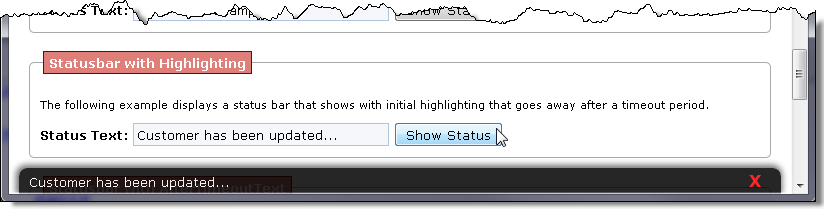
The status bar can be formatted with CSS styling and the options allow configuring exactly which CSS classes are used.
showStatus("Getting more data...");
Alternately you can configure the statusbar display once per page typically in $(document).ready():
$(document).ready( function() { // one time configuration on page load showStatus({ afterTimeoutText: "Ready", closable: true });}); }); function someClickHandler() { // simple use multiple times anywhere in the page showStatus("Customer data updated.",4000); }
showStatus(message, timeout, isHighlighted, additive)
Alternately you can pass in an StatusBar options map that configures the status bar. (see options in Notes)
'hide' is a special value to hides the status bar.
timeout
Timeout for how long the text specified is displayed before hiding, reverting to the afterTimeoutText or going from highlighted to normal view.
isHighlighted
Determines if the status bar is displayed in the highlighted style. The default merely style uses bold and colored text.
additive
Determines if the status bar messages are additive. Where the message is appended depends on the prependMultiline setting in the StatusBar definition - top or bottom.
opt = { elementId: "_showstatus", // display a close button on upper right corner closable: false, // Optional text displayed after timeout is up afterTimeoutText: null, // if true status bar hides after timeout is up autoClose: false, // you can turn off all effects and just show the status bar noEffects: false, // speed for animation effect effectSpeed: null, // css class for main status bar display cssClass: "statusbar", // css class for highlighted status bar display highlightClass: "statusbarhighlight", // css class for close button closeButtonClass: "statusbarclose", // allow multiple lines cumulative display additive: false, // add multiple line to the top if true prependMultiline: true }
Statusbar Configuration
The showStatus function works based on default settings and requires no special configuration by default. Just call the showStatus() function and it will create a default status bar and work with the default settings. Default styles are provided in westwind.css.
If you want to configure the operation of the status bar you can do so by calling showStatus() and passing a configuration object with the values to override. Configuration typically should occur only once per page:
$(document).ready( function() { showStatus( { afterTimeoutText: "Ready", closable: true} ); });
CSS Styling
Default styling is provided in the westwind.css stylesheet.
.statusbar { position: fixed; bottom: 0px; left: 10px; right: 10px; height: 16px; padding: 5px 2px 5px 10px; background: black; color: white; opacity: .85; filter: alpha(opacity="85"); z-index: 200; overflow: hidden; overflow-y: auto; border-radius: 8px 8px 0 0; box-shadow: -1px -1px 6px 2px #535353; } .statusbarhighlight { font-weight: bold; color: yellow; } .statusbarclose { position: absolute; right: 20px; top: 2px; color:red; font-size: 8pt; font-weight: bold; cursor: pointer; }