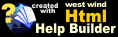Configuring the Web Monitor Web Administration Interface
Configuring the Web Monitor Web Administration Interface
Using the Configuration Tool in the Web Monitor Application
Web Monitor provides an automatic configuration utility for creating a virtual Web Directory on IIS for you. In order for any of this to work you will need to have IIS 4 or later installed on your machine.The configuration form looks like this:
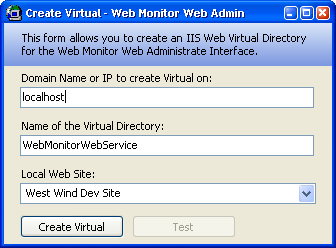
You must run this operation under an Administrative account. Simply specify a domain name or IP address of the IIS server you want to create the virtual on and optionally pick the Web site on this domain/ip. Then click Create. If the process succeeds you can click on the Test button to try out the Admin interface. Please allow some time for the application to start up for the first time.
IP Address and Domain Note:
The IP Address or Domain address is meant to point to the local machine. The configuration creates Virtual directory and IIS has to be able to access the current executing directory. Don't try to install on a remote machine - it won't work. To install on a remote machine first install Web Monitor there physically then execute this operation on the remote machine.
Manually Configuring IIS
You can also manually configure IIS which requires that you set up a new virtual directory and point it at the WebMonitorWebService directory of the Web Monitor Installation. You need to set the following:- Run the IIS Service Manager which can be found under Administrative Tools of your start menu
- Create a new Virtual directory using the IIS Virtual Directory Wizard (right click on the site)
- Point at the WebMonitorWebService directory in the Web Monitor Installation
- Allow for Read and Script rights
- After the Wizard is done right click and select Properties
- Go to the Directory Security Tab and make sure you enable Windows Integrated Security
- Apply and Save
Test the site with:
http://localhost/WebMonitorWebService/
where localhost can also be your site's domain name or IP address if it's not the default Web site.
Web Configuration
Please note that the Web application is set up to run with Windows Authentication and uses Impersonation that requires a login to use. When you access this application over the Web you will be prompted with a username and password. An Admin account will be required in order to start and stop the Service and most likely also to modify the configuration files.Security is configured through web.config, but it requires that Windows Integrated Security is enabled on the virtual directory that Web Monitor runs in. If you used the configuration tool this should have happened automatically.
<configuration>
<system.web>
<authentication mode="Windows" />
<!-- WM: Allow only Authenticated users -->
<authorization>
<deny users="?" />
</authorization>
<!-- WM: Execute under the authenticated users credentials
so we can have access to resources like the previous
directory that contains the config and log files for
the Web Monitor application.
-->
<identity
impersonate="true"
/>
</system.web>
</configuration>
See also
Monitoring Web Services | Monitoring Tab© West Wind Technologies, 2018 • Updated: 08/19/09
Comment or report problem with topic

 Configuring the Web Monitor Web Administration Interface
Configuring the Web Monitor Web Administration Interface