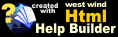Monitoring Tab
Monitoring Tab
The Monitoring Tab configures the various HTTP aspects used in order to monitor a specific Web Monitor Site.

Web Monitor monitors a specific URL by retrieving the HTTP content and checking the result for a user specified string that you provide. When retrieving the content it checks to make sure the full response is retrieved in the allotted timeout and without any standard HTTP error codes. Once the result is retrieved it checks to see if any specified search string is found in the resulting HTTP content.
To configure this operation the following settings are available for each monitored URL:
Web Site Url
The Url of the site to monitor. Should be in full HTTP format like the following examples:
http://www.west-wind.com/
http://www.west-wind.com/default.asp
http://www.west-wind.com:80/
http://192.165.92.15/default.asp
Basically any legal URL syntax can be used to monitor a URL.
Http Username and Password
If your site requires a login via Basic or NT Authentication you can specify a username and password here. Note: The password is written into the configuration file as plain text and thus potentially vunerable to discovery by unauthorized persons that have physical access to the machine.
Check Frequency
Determines how frequently (in seconds) a site is checked.
Request Timeout
Determines the time a request can take before it is considered timed out. A typical value for this is a 10-15 seconds. It's recommended you use a longer value to account for connection and load inconsistencies on the site monitored.
Site Active Checkbox
Determines whether a site is included in the site checks that Web Monitor performs. If you want to temporarily remove a site from the list of checked sites you can unmark this checkbox.
Http Headers or POST Data Checkbox
This checkbox is a toggle that allows you to send custom HTTP Headers or raw POST information to the Web Server. You specify the POST content and the content type using the HTTP Post Data Form.
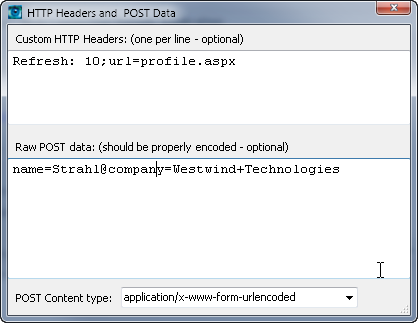
Note that both of these are optional. Only custom headers should be provided - the HTTP request fired by Web Monitor automatically creates standards request headers.
Search String
Web Monitor allows you to search the resulting HTTP content for a specific search string. If the string is not found the HTTP request is considered to be failed. This feature allows you to catch failures that might result from HTTP error messages that the server displays as HTML and appear to the client as html that is nonetheless invalid.
The string specified is case sensitive and we recommend you click the Check Now button to test what you're returning. You can also double-click on the Web Site Url field (blue) to go the specified URL in the current browser and review the HTML source. Note that the string is taken directly out of the HTTP stream so if you have HTML markup included in the search string in your HTML document you also include it in your search string!
This value is optional. If you leave it blank no content check is performed.
A few tips for Web Monitor URLs
Pick your monitored URLs
When monitoring specific URLs we recommend you set up special monitoring URLs that return only minimal data that you can check for. This is to keep the overhead of retrieving the HTTP content to a minmum. Web Monitor will retrieve the entire HTTP response and then parse through it to find the requested search string in the content, so retrieving a smaller page will result in less bandwidth and load on the server.
Use the Check Now button
The Check Now button will actually fire the HTTP request against the requested site right away and check the various rules for failure, fire an email on failure and also perform any actions. In essence this allows you test your Web Monitor Site as it would work when the check timeout where up and the site is checked in the Site checking loop. The result of your Check is displayed in the Web Monitor Main Form just as a live request would be. You can use this option to test and troubleshoot your Web Monitor site immediately.
See also
Web Monitor Site Info Form | Web Monitor Configuration Form© West Wind Technologies, 2018 • Updated: 08/21/09
Comment or report problem with topic

 Monitoring Tab
Monitoring Tab