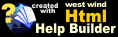Web Monitor Site Configuration Form
Web Monitor Site Configuration Form
Through the the Web Interface you can add, delete and edit Web Monitor Sites that are to be monitored. The Web Interface provides the same configuration options as the Desktop application and is accessed through WebMonitorSiteList.aspx.
Note:
In order for this form to work Web Monitor needs to have run at least once to set up the configuration files. If you have done this, then you should run the First Time Configuration link of the default Administration page.
Here's what the Site Configuration form looks like:
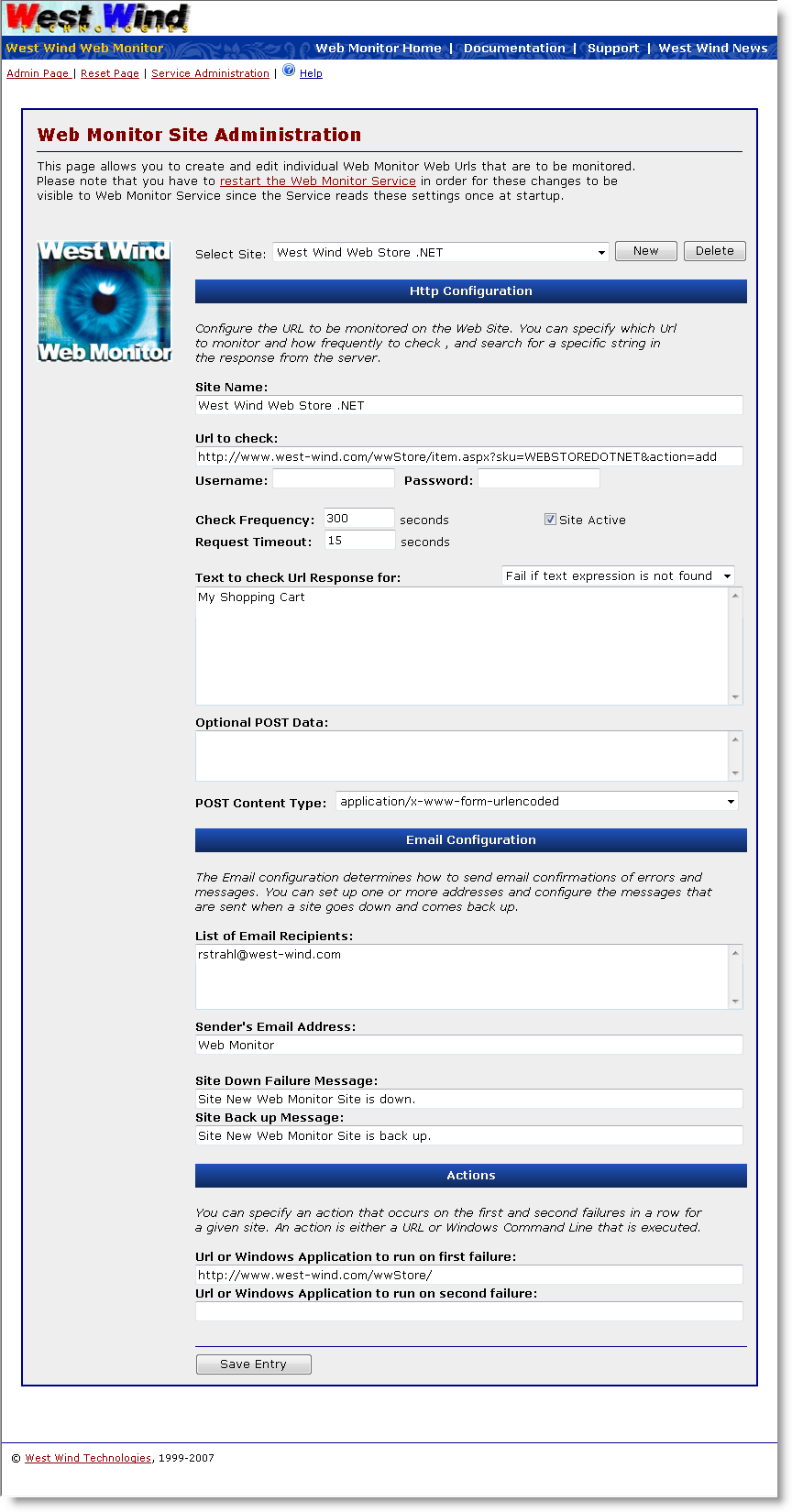
On this page you can select an existing site from the Site drop down list, or you can create a new one.
Note:
Any configuration changes made through the Web Interface are written to the WebMonitorSites.xml configuration file. This file is not re-read by the Service automatically, so after making any changes, make sure you start and stop the service explicitly. This is not done automatically so you can make several changes successively and apply them all at once.
Site Name:
This is the display name of the site that you see in the Web Monitor display.
Web Site Url
The Url of the site to monitor. Should be in full HTTP format like the following examples:
http://www.west-wind.com/
http://www.west-wind.com/default.asp
http://www.west-wind.com:80/
http://192.165.92.15/default.asp
Basically any legal URL syntax can be used to monitor a URL.
Http Username and Password
If your site requires a login via Basic or NT Authentication you can specify a username and password here. Note: The password is written into the configuration file as plain text and thus potentially vunerable to discovery by unauthorized persons that have physical access to the machine.
Check Frequency
Determines how frequently (in seconds) a site is checked.
Request Timeout
Determines the time a request can take before it is considered timed out. A typical value for this is a 10-15 seconds. It's recommended you use a longer value to account for connection and load inconsistencies on the site monitored.
Site Active Checkbox
Determines whether a site is included in the site checks that Web Monitor performs. If you want to temporarily remove a site from the list of checked sites you can unmark this checkbox.
Search String
Web Monitor allows you to search the resulting HTTP content for a specific search string. If the string is not found the HTTP request is considered to be failed. This feature allows you to catch failures that might result from HTTP error messages that the server displays as HTML and appear to the client as html that is nonetheless invalid.
The string specified is case sensitive and we recommend you click the Check Now button to test what you're returning. You can also double-click on the Web Site Url field (blue) to go the specified URL in the current browser and review the HTML source. Note that the string is taken directly out of the HTTP stream so if you have HTML markup included in the search string in your HTML document you also include it in your search string!
This value is optional. If you leave it blank no content check is performed and the site is just checked for request completion.
Search For Type:
Determines what is done with the search string. Web Monitor checks the returned HTTP result and performs one of the following actions:
- Fail if text expression is not found
- Fail if text expression is found
- Fail if Regex expression is not found
- Fail if Regex expression is found
Post Data
You can optionally specify raw POST data to the server. The data must be properly encoded for which ever format you are sending to the server. Usually the POST format is URLEncoded. You should also specify a content type. Default modes for UrlEncoded, XML and multi-part forms are provided. Any other 'raw' types should use text/xml. If you need to use other content types than these you have to use the Windows Web Monitor admin form.
List of email recipients
This text area allows you to enter one or more email addresses separated by carriage returns.
Hint: You can use cell phone and page email addresses to send alerts to your pager and cell phone. For example, AT&T's cell service uses: 8081213211@att.mobile.net for addressing a specific cell phone number. Most other cell phone and pager services have a similar mechanism to send text messages to mobile devices.
Sender Email Address
This is the email address of the sender that you want displayed. Examples include:
rstrahl@west-wind.com
"Web Monitor" <rick@somedomain.com>
Site Down Failure Message
This is the message that becomes the subject line in the email sent when a failure occurs. The body of the text will additionally include the URL that failed as well as the HTTP response returned if the search string was not found.
Site Back up Message
The message text that is sent when the site comes back up. It too includes the URL.
Actions
The Actions section is used to perform specific system actions on a Web Monitor site failure event. A failure occurs when:
- The HTTP request fails completely (server error or unrecognized response)
- The HTTP request times out
- The HTTP request returns an invalid response string that can't be matched to the search string
Note that actions fire only on failures, not when a site comes back up.
You can configure two applications or URLs in response to a failure, one for the first failure, one for the second.
The idea behind this concept is that the first failure can try a 'regular' reset of the monitored site or application, while the second reset if it still fails can be a hard reset. For example, on my site the Web application has support for resetting the application internally through an internal link, which causes the backend app to restart itself completely. This will work fine if the backend app is hung, but not if the server is completely dead. If a second failure occurs, the Web Server itself is reset.
© West Wind Technologies, 2018 • Updated: 08/13/15
Comment or report problem with topic

 Web Monitor Site Configuration Form
Web Monitor Site Configuration Form